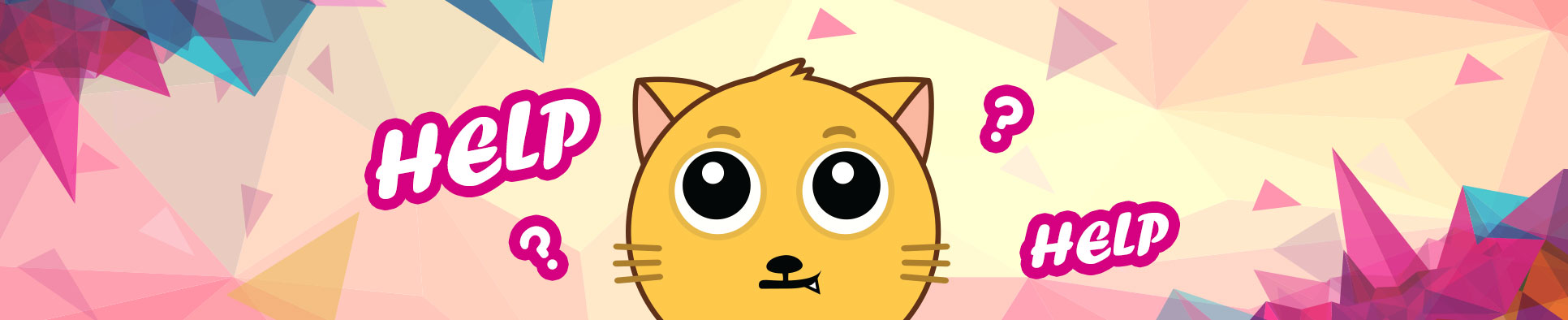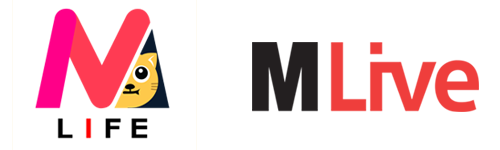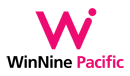WHAT IS LIVE VOICE ROOM?
Live Voice Room, room creator will be able
to create live voice room. Maximum invite up to 4 users
for on mic at the same time.
How to use multiple live voice room
Reserved the right for ID who has the right to create voice room.
Live voice room icon will display beside of live video icon.
How to on mic and appear on ALL tab.
1. Tap on live button.
2. Tap on Live voice room button.
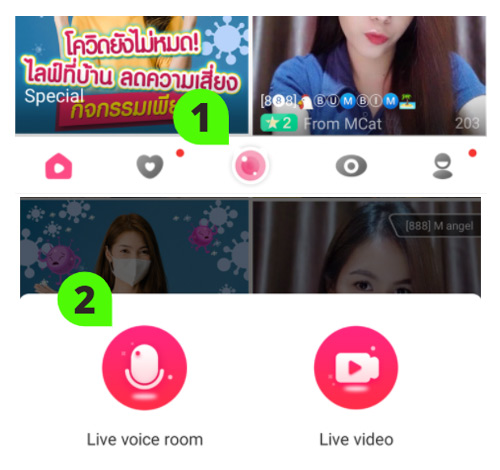 **After creating a room, room will not be displayed on the ALL page.
**After creating a room, room will not be displayed on the ALL page.
User required to on mic before the room will displayed on the ALL page.
How to user voice room (Room creator)

1. Tap on profile picture will show Room Settings
- setting here.
2. Room Cover (Cover photo)
- Recommend for 1:1
3. Name (Room name will show on profile picture at the main page.)
- Available for 1 - 15 alphabets or digits
(Impolite words are prohibited)
4. Room Announcement
- Available for 250 alphabets, available for Enter.
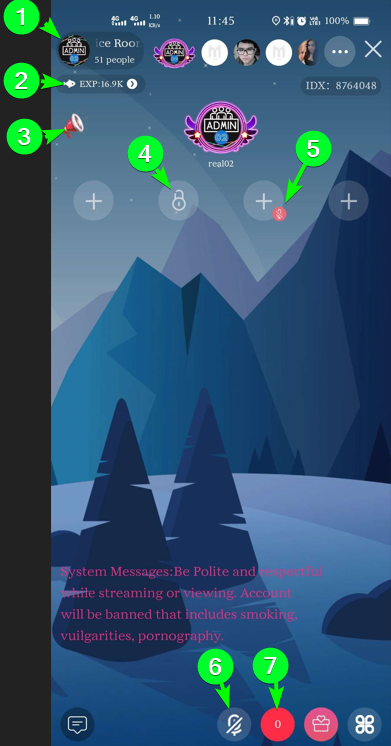
1. Voice Room Profile
2. Gift point
3.Topic (Room Announcement)
4. Locked position and invited down.
5. Mute mic
6. Mute mic icon
7. On mic notification, show when user request and choose user to on mic.
How to request for on mic (User)
*User required to tap on UP” icon and wait for approval for on mic.
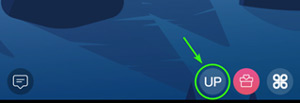 **For user
**For user
In case of user who on mic want to
leave position please tab on the profile picture.
Message; Confirm to leave the mic position?
CANCEL / OK
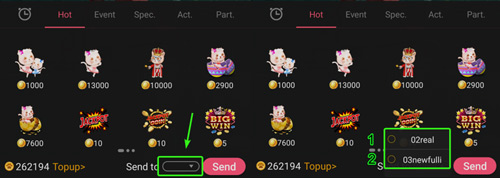 Room controller for room creator
Room controller for room creator
1. Invite as the room controller = Creator ID will manage everything.
Ex. Photo, name, announcement, kick out except create own room.
2. Invite as the admin = Admin ID will be able
to kick and accept on mic request.
3. Turn off the mic = Mute mic and leave the mic.
3.1 Turn on the mic = for on mic.
4. Ban chat = Not available for chat on session.
5. kick out = Kick out from session.
6. Lock the mic = Lock mic position will show lock sign
and this position will not possible to on mic until it unlocks.
7. Disable the mic = The selected position will normally
be on the mic, but the mic will be disable (mute)
and user will not possible to enable mic by yourself
until room creator does for it.
(Disable – enable mic will disappear.)
Room creator will disable admin, room controller right by
(Profile Setting > Live management)
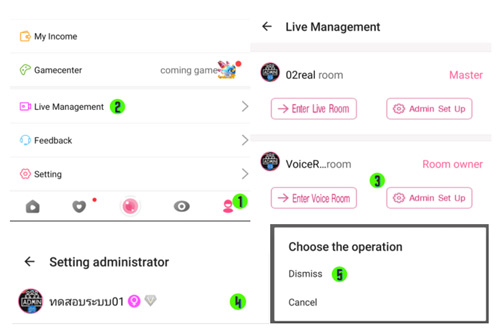
1. Tap on Profile icon
2. Tap on Live Management
3. Tap on Admin Set Up
4. For Android hold behind the name,
for iOS swipe left for button.
5. Choose Dismiss